
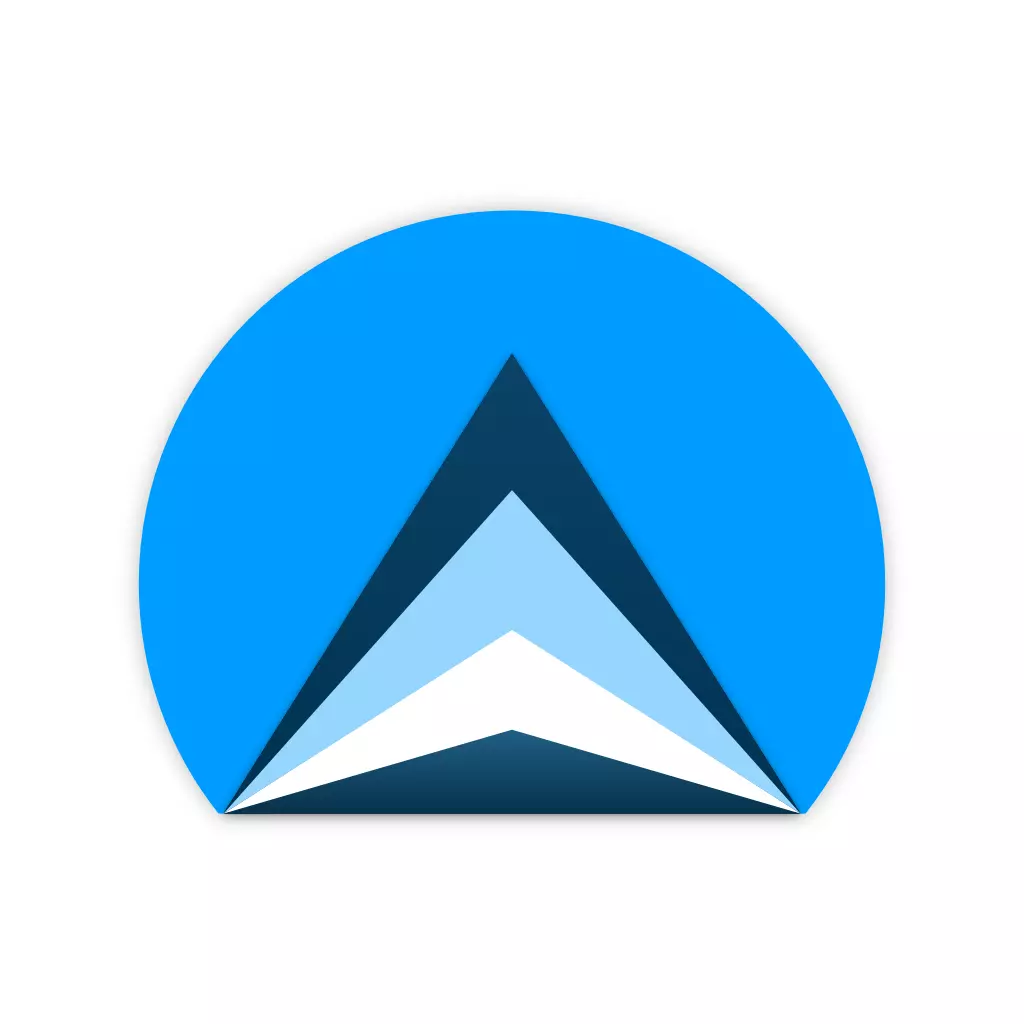
I know, right? The lifetime subscription for Apollo Ultra was something like $50.

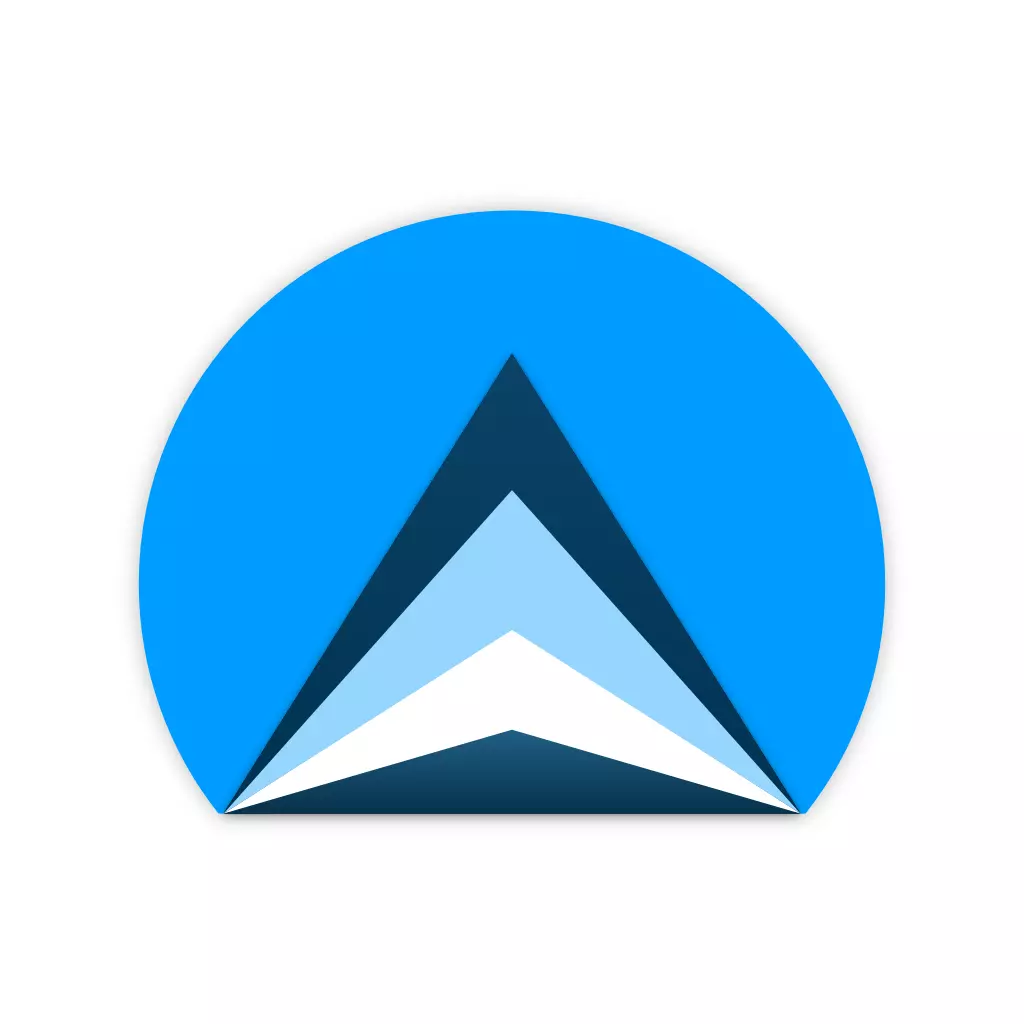
I know, right? The lifetime subscription for Apollo Ultra was something like $50.

There’s a book series I wish I could forget

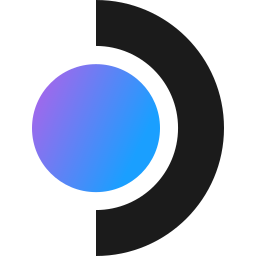
rgb steam deck goes brrrrrrrr


Was CS:GO available natively on Mac? If so, this is unfortunate news for the small subset of Mac users who played, since CS:GO is now no more.
Everyone: That’s impossible. Billionaires: No, it’s necessary.

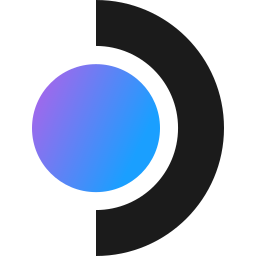
The original article contains 141 words, the summary contains 141 words. Saved 0%.
Big miss from AutoTLDR this time around.
Perfect. Thank you for all your work for the community on this app. Much appreciated!
Oof. Seeing Untitled Goose Game on this list makes me sad. My 8yo and I both (still) adore that game, and I’d hate for our future enjoyment of the game to contribute to any gouging of the devs.


It absolutely does hold up. A bit dated in some ways but the show overall is still quality entertainment.
I’ll add onto this and request NSFW settings be changeable per account, not just for the whole app.
Why? Uh, because… reasons.

We need term limits for Congress.
No harm in trying it first. Beyond basic connectivity, here are some things you’ll need to check for.
You’ll want to make sure you can turn off overscan in your TV settings or the edges of what the computer will display will be cut off in the image. This can make navigating things like the Windows desktop a little difficult.
Then you’ll want to make sure responsiveness is acceptable. Perform any action (click something, type something in Notepad, etc.) and make sure the TV displays it instantly. If not, you will need to enable Game Mode on your TV if it is available. Sometimes a Sports mode will get you there too. If such a mode isn’t on your TV and there are no other settings that reduce the response delay, you’ll need a dedicated monitor.
If you’re OK on both of these things, the only thing left would be stuff like resolution and color matching. For the best image, make sure the computer is set to use the TV’s native resolution. This may not necessarily be the highest resolution available, FYI. As an example, I have TVs that are 720 native but will accept and display 1080, albeit things don’t look great at that scale. Your mileage may vary. For color matching, don’t worry too much about accuracy if you’re not doing things that require a perfectly calibrated display. Set the picture mode on the TV to whatever vivid/movie/sports/etc color mode works for you, but keep in mind some of these can affect the delay depending on the TV (see above).

I’m a little lost on the legal significance of this crew asking for a speedy trial. Why did they all request this?


This little maneuver is going to cost us 50 years.
The “home feed” shows subs I never subscribed to
I made a new account and was immediately bombarded with posts from subs on the account I deleted months ago, suggesting them because Reddit knew I visited them in the past.
No, that’s not creepy at all. /s

$130,000 US
Ah, the Stormy Daniels special, I see.


Ignoring the whole welfare lyric for a moment, I think this experience ended up being a hard lesson for this young songwriter.
To borrow a line from Bluey - “…when you put something beautiful out into the world, it’s no longer yours, really.”


Disable TPM in your BIOS. Windows 11 will suddenly be “unsupported” and won’t pester you to upgrade.
Or tightened too much? And/or unevenly?